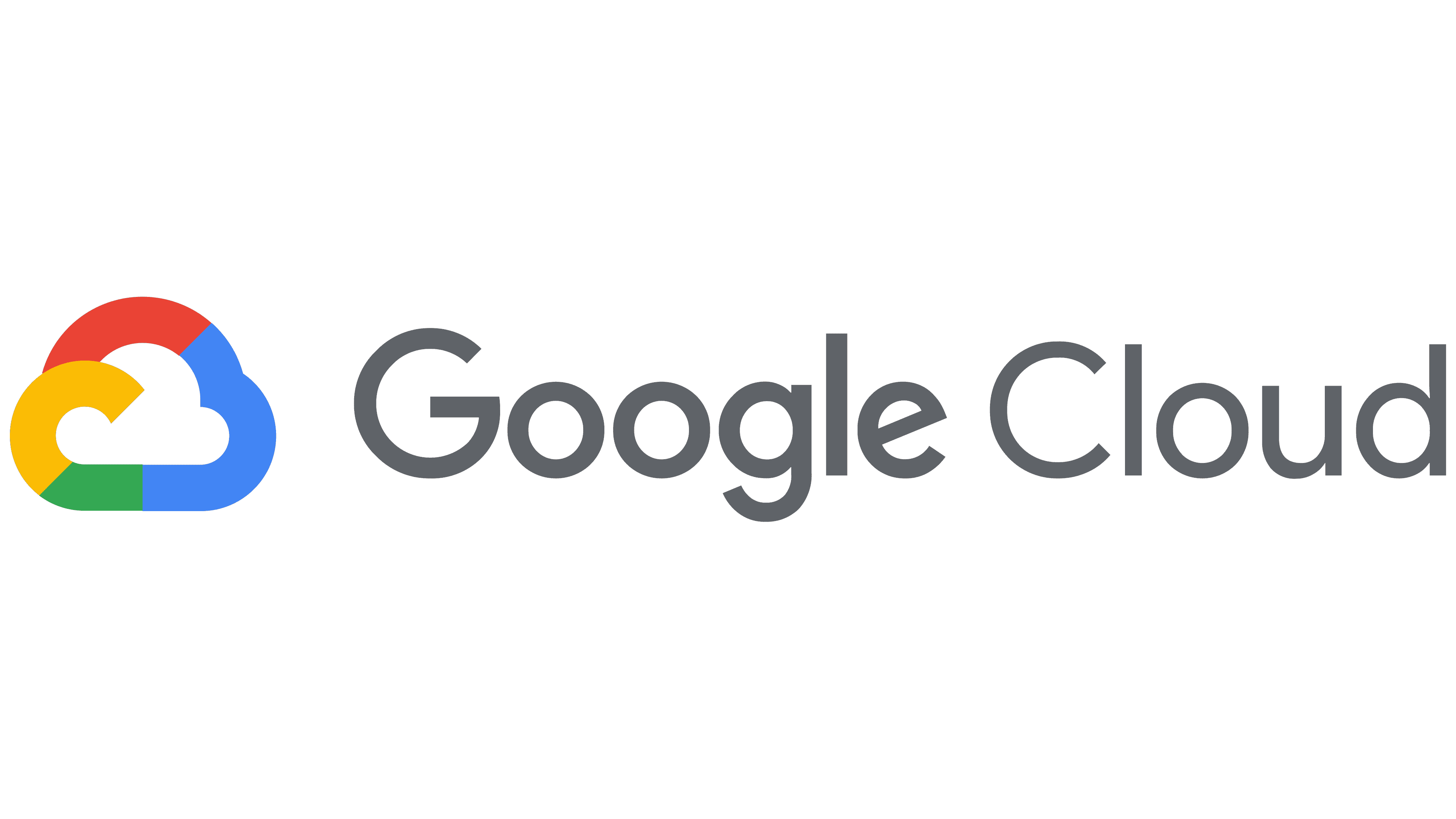A Step-by-Step Guide to Deploying a Linux-Based Virtual Machine on Google Cloud

Author: Baden
August 18, 2023
Introduction
Deploying a virtual machine (VM) on the cloud is a fundamental process that underpins many modern IT
operations.
Google Cloud provides a robust platform for creating and managing virtual machines, allowing you to run
Linux-based
instances tailored to your specific needs. In this guide, we'll walk you through the step-by-step
process of deploying
a Linux-based virtual machine on Google Cloud's VM instances.
Step 1: Define Your Virtual Machine Requirements
Before diving into the deployment process, it's crucial to clearly define
the requirements for your
virtual machine:
- Machine Type: Choose the appropriate machine type based on the desired amount of CPU and memory resources.
- Operating System: Select a Linux distribution that suits your application's needs. Google Cloud offers a variety of preconfigured images, including Debian, Ubuntu, CentOS, and more.
- Disk Storage: Determine the size of the boot disk and any additional storage needs.
Step 2: Create a Virtual Machine Instance
Once you've defined your VM requirements, follow these steps to deploy a
Linux-based virtual machine on
Google Cloud:
- Navigate to Google Cloud Console: Log in to your Google Cloud account and navigate to the Google Cloud Console.
- Open Compute Engine: From the main dashboard, locate and select "Compute Engine" from the navigation menu.
- Create an Instance: Click the "Create instance" button to initiate the instance creation process.
- Configure Instance Settings:
- Name: Provide a name for your instance.
- Region and Zone: Choose the region and availability zone for your instance.
- Machine Type: Select the desired machine type.
- Boot Disk: Choose the operating system and specify the size of the boot disk.
- Firewall: Configure firewall settings to allow necessary inbound traffic.
- Advanced Configuration (Optional):
- Networking: Configure networking settings, such as subnetworks and external IP addresses.
- Management, security, disks, etc.: Customize additional settings as needed.
- SSH Keys (Optional): You can add SSH keys to enable secure remote access to your virtual machine.
- Review and Create: Double-check your configuration settings, then click the "Create" button to deploy the virtual machine.
Step 3: Access and Manage Your Virtual Machine
After your virtual machine is successfully deployed, you can manage it through
the Google Cloud Console,
Google Cloud
SDK, or other management tools. Here are a few important actions you can perform:
- SSH Access: Use SSH keys and a terminal to access your virtual machine remotely.
- Monitoring and Logging: Utilize Google Cloud's monitoring and logging tools to keep an eye on your VM's performance and troubleshoot issues.
- Snapshot and Backup: Create snapshots of your virtual machine's disk for data backup and disaster recovery.
- Scaling: Google Cloud offers options for scaling, allowing you to resize your VM or even create managed instance groups for load balancing.
Conclusion
Deploying a Linux-based virtual machine on Google Cloud's VM instances is a
foundational skill for cloud
infrastructure management. By following the steps outlined in this guide, you can create and configure
virtual
machines tailored to your application's requirements. Whether you're setting up a web server, running a
database, or
conducting software development, Google Cloud's VM instances provide the flexibility and scalability you
need to
succeed in the cloud environment.