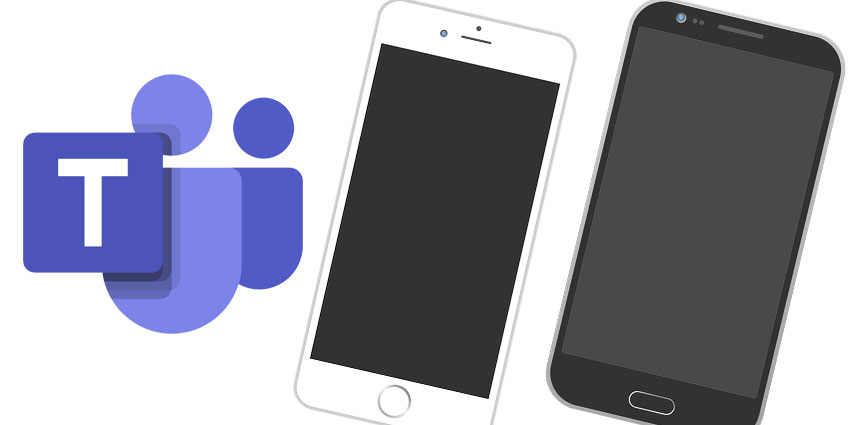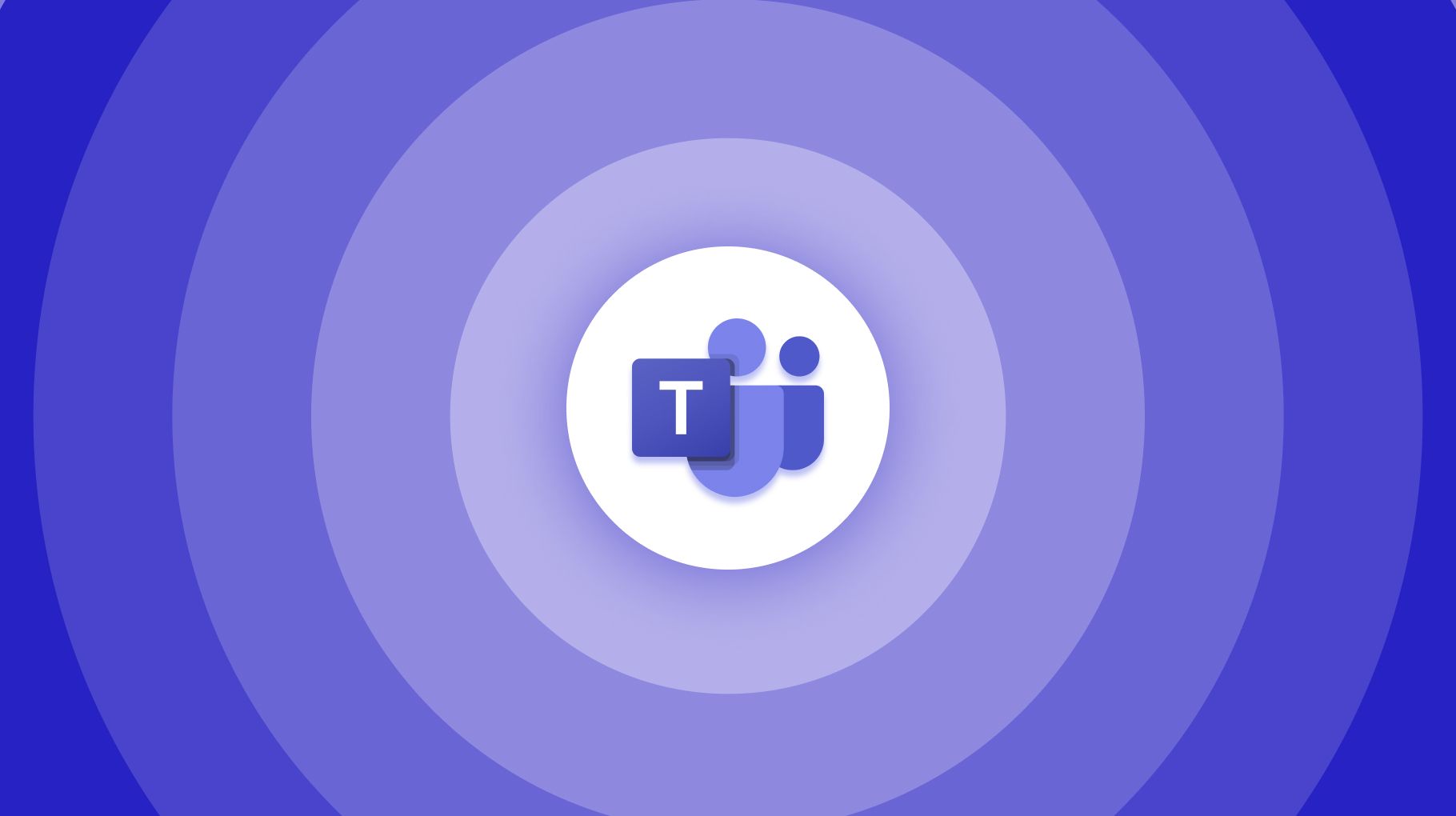Navigating Microsoft Teams, a Guide for Beginners

Author: Baden
May 10, 2023
Microsoft Teams is a popular platform for communication and collaboration in modern workplaces. While it
is relatively easy to get started with the app, there are several tips and tricks that can make
navigating the Teams app much easier.
Customize your navigation
The Teams app comes with several default tabs, such as Chat, Teams, and Files. You can customize your
navigation bar by adding or removing tabs based on your preference. For example, if you use the Planner
app frequently, you can add it to your navigation bar for quick access. To customize your navigation
bar, click on the ellipsis (...) next to any tab and select 'Pin' or 'Unpin' as needed.

Use keyboard shortcuts
Keyboard shortcuts can save you a lot of time and effort when navigating the Teams app. You can quickly
switch between different tabs, start a new chat, and more using keyboard shortcuts. To see a list of
available keyboard shortcuts, press 'Ctrl + .' on Windows or 'Cmd + .' on Mac.
Manage your notifications
Managing notifications is crucial to avoid distractions while using the Teams app. You can customize
your notifications based on your preferences. For example, you can turn off notifications for specific
channels, mute notifications during a meeting, and more. To manage your notifications, click on your
profile picture in the top right corner, select 'Settings', and then click on 'Notifications'.
Use search
The search feature in Teams is powerful and can save you a lot of time when looking for a specific
message or file. You can search for content within a specific chat or channel or search across all of
your Teams. To use the search feature, click on the magnifying glass icon at the top of the app or use
the keyboard shortcut 'Ctrl + E' on Windows or 'Cmd + E' on Mac.
Take advantage of the mobile app
The Teams mobile app is a convenient way to stay connected with your team while on the go. You can
receive notifications, make audio and video calls, and access your files and apps, all from your mobile
device. The mobile app also has a simplified interface that makes it easy to navigate. Make sure to
download the Teams mobile app on your smartphone and take advantage of its features.